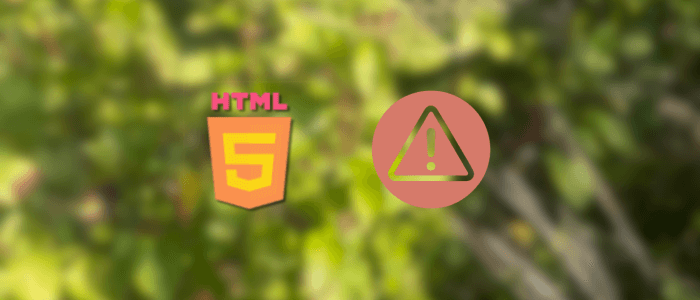Even experienced web developers make small but impactful mistakes when writing HTML. These errors can lead to broken layouts, accessibility issues, poor SEO performance, and unexpected browser behavior. Understanding and avoiding these common pitfalls is essential for building robust, professional, and user-friendly websites.
In this tutorial, you’ll learn about the most frequent HTML mistakes developers make and how to fix or prevent them. We’ll look at real-world examples of incorrect and corrected code, explore best practices for modern HTML5, and cover helpful tools that can automatically detect issues in your code.
By the end, you’ll be able to write clean, valid, and accessible HTML that works seamlessly across browsers and devices.
Prerequisites
This tutorial is designed for beginner to intermediate web developers who already have some basic knowledge of HTML and web development concepts. You don’t need to be an expert, but you should be familiar with:
-
HTML elements and structure (e.g.,
<html>,<head>,<body>,<div>,<p>) -
Basic CSS for styling web pages
-
Using a code editor such as VS Code, Sublime Text, or WebStorm
-
Running and previewing HTML files in a browser
You’ll also need the following tools:
-
A modern web browser (Chrome, Firefox, or Edge) for testing
-
An HTML validator like the W3C Markup Validation Service
-
Optionally, a linter or formatter such as HTMLHint or the built-in tools in your editor to catch syntax errors automatically
That’s all you need to follow along and start writing cleaner HTML.
Top HTML Mistakes (with Examples)
Even simple HTML can hide subtle mistakes that cause major problems later. Below are some of the most common HTML errors developers make — along with examples of how to fix them properly.
1. Missing the Doctype Declaration
The <!DOCTYPE html> declaration tells browsers to render your page in standards mode. Without it, older browsers may switch to quirks mode, causing inconsistent layout behavior.
❌ Incorrect:
<html>
<head>
<title>My Page</title>
</head>
<body>
<p>Hello, world!</p>
</body>
</html>✅ Correct:
<!DOCTYPE html>
<html lang="en">
<head>
<meta charset="UTF-8">
<title>My Page</title>
</head>
<body>
<p>Hello, world!</p>
</body>
</html>2. Incorrectly Nested Elements
HTML elements must be nested in a logical order. Misplacing closing tags can lead to rendering issues or broken layouts.
❌ Incorrect:
<p><strong>This is bold and <em>italic</strong></em> text.</p>✅ Correct:
<p><strong>This is bold and <em>italic</em></strong> text.</p>3. Missing alt Attributes on Images
The alt attribute is essential for accessibility and SEO. It provides alternative text for users who can’t see images and for search engines to understand image content.
❌ Incorrect:
<img src="logo.png">✅ Correct:
<img src="logo.png" alt="Company logo">4. Using Deprecated or Obsolete Tags
HTML5 has replaced many older tags like <font>, <center>, and <marquee> with CSS-based alternatives.
❌ Incorrect:
<center><font color="red">Welcome!</font></center>✅ Correct:
<p style="text-align: center; color: red;">Welcome!</p>Or better yet, use a CSS class:
<p class="welcome-text">Welcome!</p>5. Forgetting to Close Tags
Unclosed tags can cause unpredictable rendering, especially in nested structures.
❌ Incorrect:
<ul>
<li>Home
<li>About
<li>Contact
</ul>✅ Correct:
<ul>
<li>Home</li>
<li>About</li>
<li>Contact</li>
</ul>6. Inline Styles Instead of CSS
Inline styles make code messy and hard to maintain. CSS should be placed in a separate file or inside a <style> block.
❌ Incorrect:
<p style="color: blue; font-size: 18px;">Hello, world!</p>✅ Correct:
<p class="greeting">Hello, world!</p>.greeting {
color: blue;
font-size: 18px;
}7. Missing Form Labels
Forms without proper labels hurt accessibility and usability.
❌ Incorrect:
<input type="text" id="username">✅ Correct:
<label for="username">Username:</label>
<input type="text" id="username" name="username">8. Overusing <div> Elements (Divitis)
Using too many <div> tags for structure instead of semantic elements make code less readable and hurt SEO.
❌ Incorrect:
<div>
<div>Header</div>
<div>Main content</div>
<div>Footer</div>
</div>✅ Correct:
<header>Header</header>
<main>Main content</main>
<footer>Footer</footer>9. Using Inline JavaScript
Mixing JavaScript directly in HTML makes code harder to maintain and debug.
❌ Incorrect:
<button onclick="alert('Clicked!')">Click Me</button>✅ Correct:
<button id="alert-btn">Click Me</button>
<script>
document.getElementById('alert-btn').addEventListener('click', () => {
alert('Clicked!');
});
</script>10. Ignoring Accessibility Features
Accessibility features like aria-* attributes, proper heading hierarchy, and semantic tags are crucial for inclusivity.
❌ Incorrect:
<div onclick="doSomething()">Click here</div>✅ Correct:
<button onclick="doSomething()">Click here</button>
How to Avoid Them (Best Practices and Corrections)
Knowing what to avoid is only half the battle — the real value comes from learning how to build good habits that prevent HTML errors before they happen. Here are the best practices and tools that will help you write clean, valid, and maintainable HTML.
1. Always Start with a Proper HTML5 Template
Start every project with a valid HTML5 boilerplate. This ensures consistent rendering and proper document structure.
✅ Example:
<!DOCTYPE html>
<html lang="en">
<head>
<meta charset="UTF-8">
<meta name="viewport" content="width=device-width, initial-scale=1.0">
<title>My Awesome Website</title>
</head>
<body>
<!-- Your content here -->
</body>
</html>2. Use Semantic HTML Tags
Semantic tags describe the purpose of content, helping browsers, search engines, and assistive technologies interpret your page correctly.
Use <header>, <main>, <article>, <section>, and <footer> instead of generic <div>s when possible.
✅ Example:
<header>
<h1>Welcome to My Blog</h1>
</header>
<main>
<article>
<h2>First Post</h2>
<p>This is my first article.</p>
</article>
</main>
<footer>
<p>© 2025 My Blog</p>
</footer>3. Validate Your Code Regularly
Use the W3C Markup Validation Service to catch syntax and structural errors early.
Validation helps identify unclosed tags, obsolete attributes, and nesting issues before they cause problems in browsers.
4. Keep HTML and CSS Separate
Always store CSS in a dedicated stylesheet to keep HTML clean and manageable.
This also allows you to reuse styles, making your layout easier to update.
✅ Example Folder Structure:
project/
├── index.html
└── styles/
└── main.css5. Follow Accessibility (a11y) Standards
Make your pages usable for everyone by:
-
Using
altattributes on images -
Providing
<label>s for form controls -
Maintaining a proper heading hierarchy (
<h1>→<h2>→<h3>) -
Avoiding color-only indicators (use icons or text too)
✅ Tip: Use browser extensions like Axe DevTools or Lighthouse to test accessibility.
6. Use Modern Developer Tools
Modern browsers include excellent developer tools that can help debug HTML:
-
Elements panel (inspect structure and nesting)
-
Console warnings (for invalid attributes)
-
Accessibility inspectors (for ARIA and roles)
7. Use an HTML Linter or Formatter
Linters automatically check your HTML for errors or bad practices.
Try:
-
HTMLHint
-
VS Code HTML Lint
These tools can highlight missing attributes, incorrect nesting, or unclosed tags as you type.
8. Avoid Copy-Paste Code Without Reviewing
Copying snippets from the web can introduce outdated or invalid HTML. Always review copied code for:
-
Deprecated tags (like
<center>,<font>) -
Inline styles or JavaScript
-
Missing accessibility features
9. Maintain a Consistent Coding Style
Readable HTML helps you and your team avoid confusion. Use consistent:
-
Indentation (2 or 4 spaces)
-
Lowercase tag names
-
Quoting attribute values
-
Closing tags, even for optional ones (e.g.,
<li></li>)
10. Test Across Multiple Browsers and Devices
Different browsers may render small HTML mistakes differently.
Test your website on:
-
Chrome
-
Firefox
-
Safari
-
Edge
and on mobile devices to ensure consistent display.
Following these best practices will help you prevent 90% of common HTML issues and create pages that are stable, accessible, and easy to maintain.
Bonus Tips: Validation Tools, Accessibility, and Automation
Even the most careful developers occasionally overlook small HTML mistakes. That’s where validation tools, accessibility checkers, and automation come in — helping you detect, fix, and prevent errors before they reach production.
Here are some powerful tools and techniques to level up your workflow:
1. Use Online Validators Regularly
Online validators can instantly scan your HTML and point out structural or syntax errors.
🔧 Recommended Tools:
-
W3C Markup Validation Service – the industry standard for checking invalid markup, unclosed tags, and obsolete attributes.
-
Nu Html Checker – a newer, faster version used by W3C behind the scenes.
-
FreeFormatter HTML Validator – provides quick feedback with line-by-line suggestions.
✅ Tip: Run your site through one of these validators after every major update or deployment.
2. Automate Linting in Your Code Editor
Modern editors, such as VS Code, WebStorm, and Sublime Text, support live linting extensions that flag errors in real-time.
📦 Popular Linters:
-
HTMLHint – customizable linting rules (e.g., enforce lowercase tags, require alt attributes).
-
Prettier – automatically formats HTML for consistent spacing and indentation.
✅ Setup Example (VS Code):
-
Install the HTMLHint and Prettier extensions.
-
Add this config file to your project root:
{
"htmlhint.options": {
"attr-lowercase": true,
"attr-value-double-quotes": true,
"tagname-lowercase": true,
"doctype-first": true
}
}- Save your file — linting runs automatically!
3. Use Browser Accessibility Tools
Modern browsers come with powerful accessibility audit features.
🧩 Chrome DevTools → Lighthouse
-
Open your site → Right-click → Inspect → Lighthouse tab
-
Run an Accessibility Audit to get scores and detailed reports.
🧩 Firefox Accessibility Inspector
-
Offers live accessibility tree visualization and ARIA attribute validation.
✅ Tip: Aim for a Lighthouse Accessibility score above 90 to ensure your site meets WCAG standards.
4. Integrate HTML Validation into CI/CD Pipelines
If you’re working on larger projects, automate HTML checks during deployment using CLI tools like:
-
html-validate
✅ Example (npm script):
npx htmlhint "**/*.html"This ensures no invalid HTML slips through your commits or builds.
5. Test with Assistive Technologies
Nothing replaces real-world accessibility testing. Try your site using:
-
Screen readers like NVDA (Windows) or VoiceOver (macOS)
-
Keyboard navigation (Tab, Shift+Tab, Enter)
-
Color contrast analyzers (e.g., Contrast Checker)
✅ Goal: Ensure your website is usable without a mouse and fully understandable by screen readers.
6. Keep Learning and Stay Updated
HTML evolves — new elements and best practices appear regularly.
Stay sharp by following:
-
MDN Web Docs (HTML Guide)
-
W3C HTML Specification
-
Web.dev HTML Guides
By combining these validation and automation tools, you can catch problems early, maintain accessibility standards, and save hours of debugging down the road.
Conclusion + Next Steps
Writing HTML may seem simple, but even small mistakes can lead to serious usability, SEO, and accessibility issues. By learning to recognize and avoid these common pitfalls, you’ll produce cleaner, more reliable code that’s easier to maintain and performs better across browsers.
Here’s what you’ve learned in this tutorial:
-
The most common HTML mistakes and how they affect your website
-
Practical best practices and corrections for cleaner markup
-
Useful validation and accessibility tools to keep your code standards-compliant
-
How to automate quality checks and integrate them into your workflow
By following these principles, you’ll not only improve your development process but also deliver a better user experience — faster, more accessible, and future-ready.
Next Steps:
-
Try validating your own HTML projects using the W3C Validator.
-
Integrate HTMLHint or Prettier into your editor for instant feedback.
-
Explore MDN’s HTML Learning Area for deeper insights and advanced techniques.
-
Continue learning with other Djamware tutorials on front-end best practices and modern web development.
That's just the basics. If you need more deep learning about HTML, you can take the following cheap course:
- The Complete Full-Stack Web Development Bootcamp
- Build Responsive Real-World Websites with HTML and CSS
- The HTML & CSS Bootcamp 2025 Edition
- The Complete Guide to HTML
- Learn HTML and CSS in 7 Days | Web Developer Bootcamp
- HTML, CSS, & JavaScript - Certification Course for Beginners
- 50 Projects In 50 Days - HTML, CSS & JavaScript
- Modern HTML & CSS From The Beginning 2.0 (2024 Revamp)
- HTML - Introduction to HTML Web Development
- HTML & CSS Masterclass 2025 — From Beginner to Pro
Happy coding!