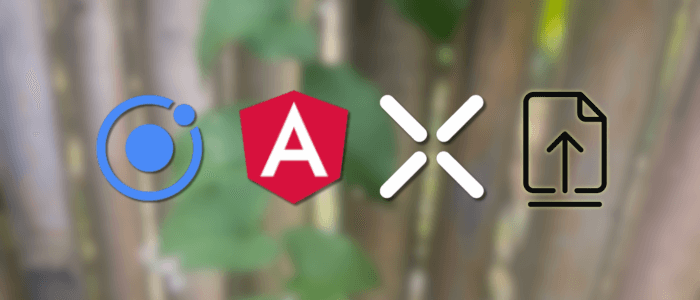In this tutorial, you will learn how to capture or pick an image in an Ionic 8 app, convert it to base64 (if needed), and upload it to a backend server using Angular 20’s standalone components and Capacitor 5. This replaces the older Cordova plugin method with the latest Capacitor APIs.
Prerequisites
Make sure you have:
-
Node.js v20+
-
Ionic CLI v7+
-
Basic understanding of Ionic and Angular
-
A running backend API that accepts file uploads (e.g., Express, Laravel, Django)
Step 1 – Create a New Ionic Angular Standalone App
npm install -g @ionic/cli
ionic start imageUploadApp blank --type=angular
cd imageUploadAppEnable Capacitor integration:
ionic integrations enable capacitorFor the tutorial sanitation, run the app on the browser, then type this command.
ionic serveThat command will open the default browser with inspect mode and display this page.

Step 2 – Install Capacitor Camera & HTTP Dependencies
npm install @capacitor/camera
npm install @angular/common @angular/forms @angular/platform-browser @angular/platform-browser-dynamic @angular/router
ionic build
npx cap sync
Step 3 – Bootstrap Without NgModule
Open src/main.ts and replace with:
import { bootstrapApplication } from '@angular/platform-browser';
import { RouteReuseStrategy, provideRouter, withPreloading, PreloadAllModules } from '@angular/router';
import { IonicRouteStrategy, provideIonicAngular } from '@ionic/angular/standalone';
import { routes } from './app/app.routes';
import { AppComponent } from './app/app.component';
import { provideHttpClient } from '@angular/common/http';
bootstrapApplication(AppComponent, {
providers: [
{ provide: RouteReuseStrategy, useClass: IonicRouteStrategy },
provideIonicAngular(),
provideRouter(routes, withPreloading(PreloadAllModules)),
provideHttpClient(),
],
});
Step 4 – Create the App Component
Replace src/app/home/home.page.ts with:
import { HttpClient } from '@angular/common/http';
import { Component } from '@angular/core';
import { IonHeader, IonToolbar, IonTitle, IonContent, IonButton } from '@ionic/angular/standalone';
import { Camera, CameraResultType, CameraSource } from '@capacitor/camera';
import { CommonModule } from '@angular/common';
@Component({
selector: 'app-home',
templateUrl: 'home.page.html',
styleUrls: ['home.page.scss'],
imports: [CommonModule, IonButton, IonHeader, IonToolbar, IonTitle, IonContent],
})
export class HomePage {
photoDataUrl: string | null = null;
constructor(private http: HttpClient) { }
async takePhoto() {
const image = await Camera.getPhoto({
quality: 80,
resultType: CameraResultType.DataUrl,
source: CameraSource.Camera
});
this.photoDataUrl = image.dataUrl!;
}
async pickImage() {
const image = await Camera.getPhoto({
quality: 80,
resultType: CameraResultType.DataUrl,
source: CameraSource.Photos
});
this.photoDataUrl = image.dataUrl!;
}
upload() {
if (!this.photoDataUrl) return;
const blob = this.dataUrlToBlob(this.photoDataUrl);
const formData = new FormData();
formData.append('file', blob, 'photo.jpg');
this.http.post('https://your-server.com/upload', formData)
.subscribe({
next: res => console.log('Upload success', res),
error: err => console.error('Upload failed', err)
});
}
private dataUrlToBlob(dataUrl: string): Blob {
const arr = dataUrl.split(',');
const mime = arr[0].match(/:(.*?);/)![1];
const bstr = atob(arr[1]);
let n = bstr.length;
const u8arr = new Uint8Array(n);
while (n--) {
u8arr[n] = bstr.charCodeAt(n);
}
return new Blob([u8arr], { type: mime });
}
}Replace src/app/home/home.page.html with:
<ion-header>
<ion-toolbar>
<ion-title>Image Upload</ion-title>
</ion-toolbar>
</ion-header>
<ion-content class="ion-padding">
<ion-button expand="block" (click)="takePhoto()">Take Photo</ion-button>
<ion-button expand="block" (click)="pickImage()"
>Pick from Gallery</ion-button
>
@if (photoDataUrl) {
<div class="preview">
<img [src]="photoDataUrl" alt="Preview" />
<ion-button color="success" expand="block" (click)="upload()"
>Upload</ion-button
>
</div>
}
</ion-content>
Step 5 – Update Android/iOS Permissions
Android
Add Android platform:
npm install @capacitor/android
npx cap add androidOpen android/app/src/main/AndroidManifest.xml and ensure:
<uses-permission android:name="android.permission.CAMERA" />
<uses-permission android:name="android.permission.READ_EXTERNAL_STORAGE" />
<uses-permission android:name="android.permission.WRITE_EXTERNAL_STORAGE" />iOS
Add iOS platform:
npm install @capacitor/ios
npx cap add iosn ios/App/App/Info.plist:
<key>NSCameraUsageDescription</key>
<string>We need access to your camera to take photos.</string>
<key>NSPhotoLibraryUsageDescription</key>
<string>We need access to your photo library to choose images.</string>
Step 6 – Build and Run
ionic build
npx cap open android
npx cap open iosRun on a real device to test the camera and upload.
Step 7 – Backend Upload Script Example (Node.js Express)
import express from 'express';
import multer from 'multer';
import cors from 'cors';
const app = express();
app.use(cors());
const upload = multer({ dest: 'uploads/' });
app.post('/upload', upload.single('file'), (req, res) => {
console.log(req.file);
res.json({ message: 'File uploaded successfully' });
});
app.listen(3000, () => console.log('Server running on port 3000'));
Conclusion
You’ve now modernized the old Ionic 3 + Angular 5 + Cordova base64 upload flow to Ionic 8 + Angular 20 standalone + Capacitor 5.
This approach:
-
Works on Android, iOS, and Web
-
Uses Capacitor APIs instead of deprecated Cordova plugins
-
Keeps the code clean and standalone-friendly
Don't worry, you can compare the tutorial to the working source code on our GitHub.
We know that building beautifully designed Ionic apps from scratch can be frustrating and very time-consuming. Check Ionic 6 - Full Starter App and save development and design time. Android, iOS, and PWA, 100+ Screens and Components, the most complete and advanced Ionic Template.
That's just the basics. If you need more deep learning about Ionic, Angular, and TypeScript, you can take the following cheap course:
- Ionic - Build iOS, Android & Web Apps with Ionic & Angular
- Master Ionic 8+: Beginner to Expert Food Delivery App Course
- Ionic 8+ Masterclass:Build Real-Time Chat Apps with Firebase
- Ionic 8+ & Supabase Full-Stack Mastery: Build Real-Time Apps
- Learn Ionic React By Building a WhatsApp Clone
- Progressive Web Apps (PWA) - The Complete Guide
- IONIC - Build Android & Web Apps with Ionic
- Ionic Framework with VueJS: Build a CRUD App Using SQLite
- Angular, Ionic & Node: Build A Real Web & Mobile Chat App
- Ionic Apps with Firebase
Thanks!